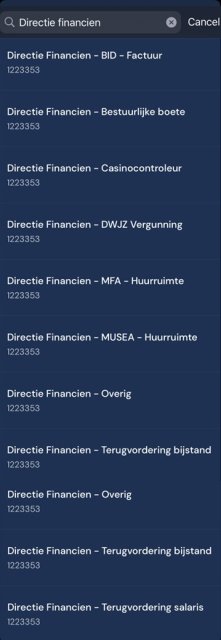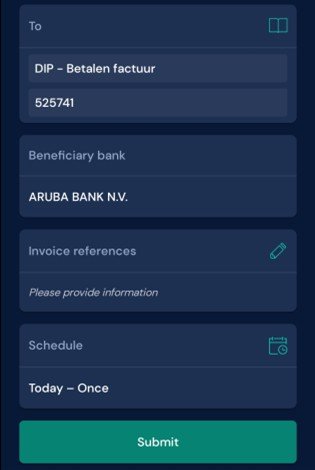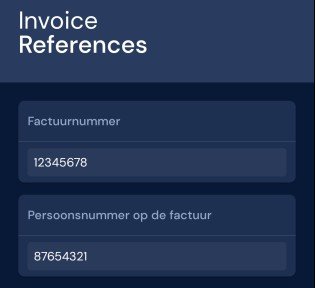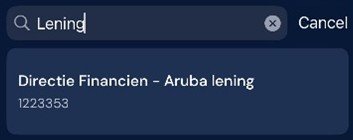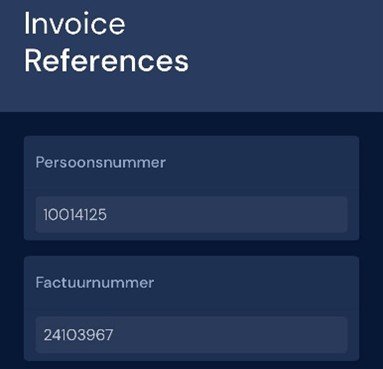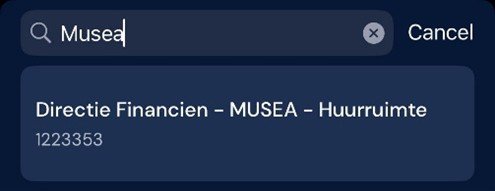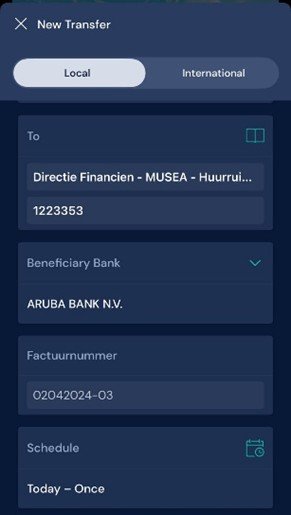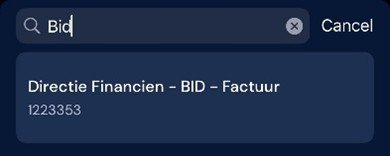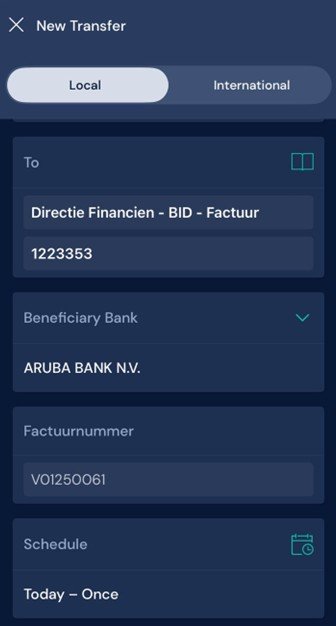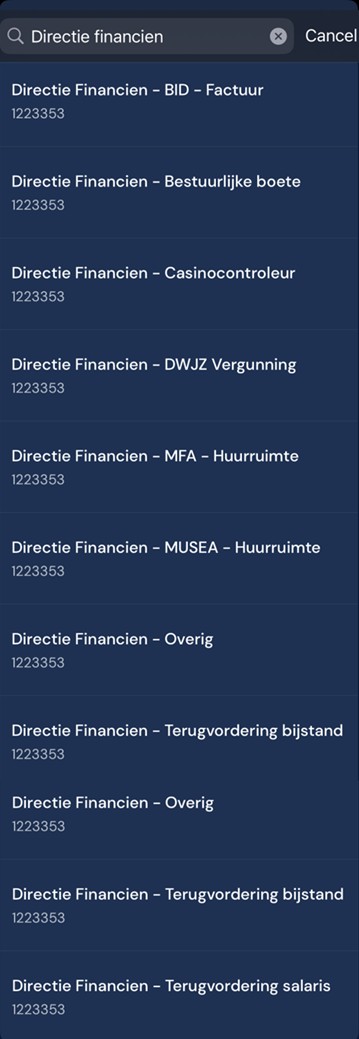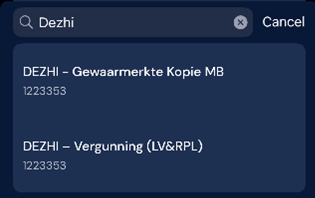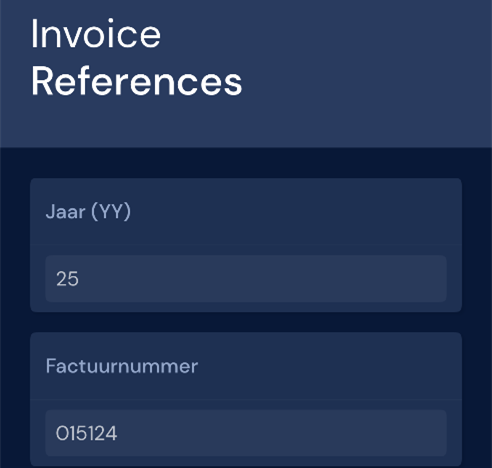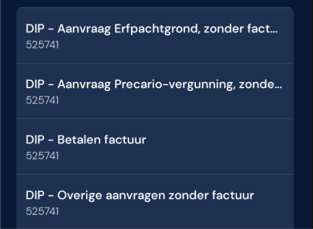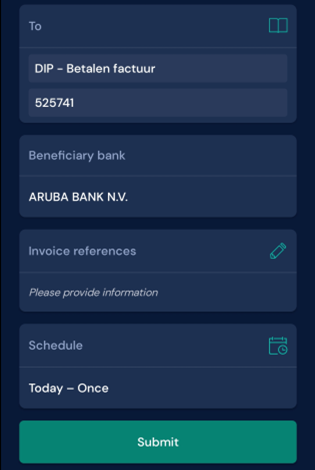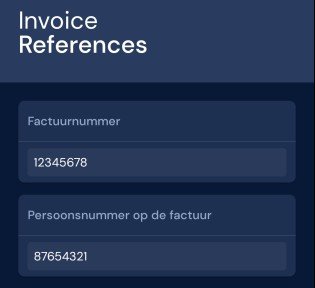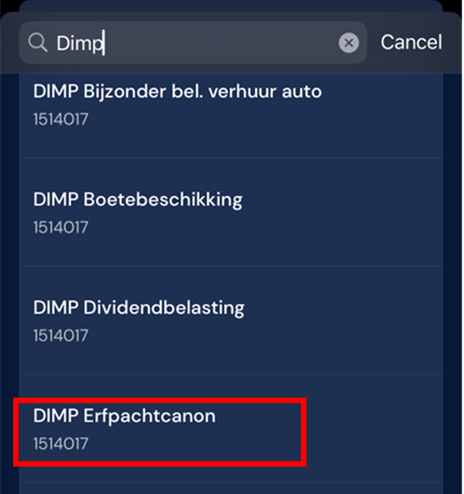Pay your invoices via Aruba Bank Online
Easily pay invoices from Department of Finance, student loans, MFA, MUSEA, BID, DWJZ, DEZHI and DIP via ABO Transfers van Aruba Bank.
The Government of Aruba has made it easier to pay invoices from Department of Finance, Bureau of Multifunctional Accommodation (MFA), Museums of Aruba (MUSEA), Office of Internal Services (BID), Department of Legislation and Legal Affairs (DWJZ), Department of Economic Affairs, Commerce and Industry of Aruba (DEZHI) and Department for Infrastructure Management and Planning (DIP). If you have a personal or business account with Aruba Bank, you can pay your government invoices directly via ABO Transfers, available in both online and mobile banking, as well as through the Aruba Bank payment kiosk. This new feature makes paying your invoices faster, easier and completely digital.
Find below a list of invoices and instructions on how to pay via ABO Transfers.
Do you require further assistance?
Please contact the Accounts Receivable unit at debiteuren@finance.gov.aw.